Stenwood Technology Support
*Note: This page is updated regularly, please check back throughout the year for more return to school information**
Check out the resources below for troubleshooting and using technology at home:
Schoology
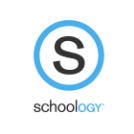
FCPS SCHOOLOGY HELP INFORMATION
Error Message Logging On? Can't Authenticate?
- When more than one person (parent and/or student(s) logs into Schoology on the same computer/web browser, you may get an error message when logging in. You will need to clear the cache and delete the history.

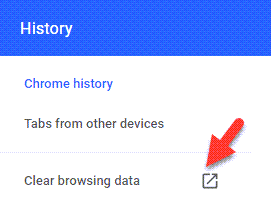
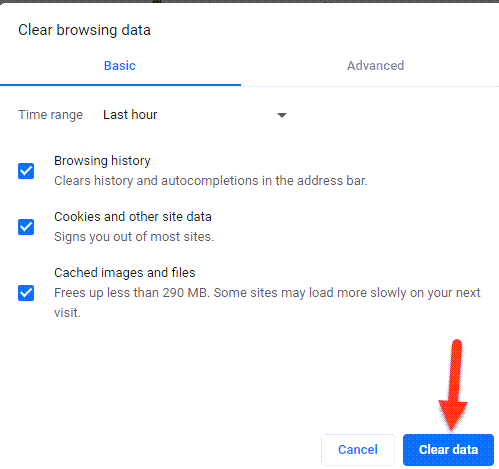
PARENTS AND GUARDIANS
- Parent and Guardian
- Welcome/Overview
- Communication Tools
- Cannot send a teacher a private message
- Can receive a private message from teachers
- Differences Between Student and Parent Accounts
- Parent and Student Technology Support portal
- How to View Your Child's Schoology Account
STUDENTS
- Students
- Can send a private message to teachers
- Can receive a private message from teachers
- Back to School with Schoology
- Schoology Login Page
- Video: Student Google Assignment Connecting for the First Time
- Document: 3 Ways to Log into Google Drive
- Document: How Students Join Zoom in Schoology
- Document: Submitting Assignments in Schoology
- Document: Submit A Video or Picture on Schoology
Troubleshooting the Microphone on FCPS Laptop
Try pressing the Fn key and the F4 key on your keyboard at the same time. The little white dot light on the F4 key should be OFF
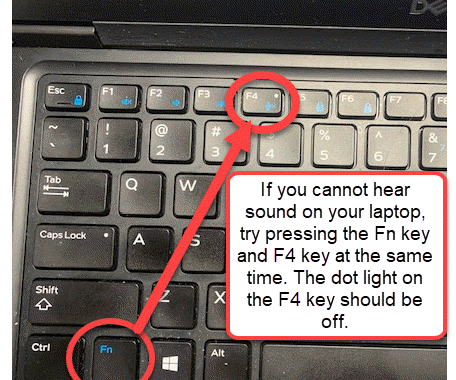
- Additional Microphone Troubleshooting tips
- These videos will show you how to access and troubleshoot the microphone on your FCPS laptop.
Troubleshooting the Camera on FCPS Laptop
Troubleshooting the Sound on Your FCPS Laptop
Stenwood Tech Tips YouTube Playlist
Stenwood Stingers Playlists: Subscribe to our Channel to get live updates when new materials are posted, some of our playlists are:
* Schoology Playlist and FCPS Schoology Playlist
Setting Up Your Technology
Video: Turning on Your Laptop
Video: Turing on Your Laptop (In Spanish)
Video: Using and Caring for your FCPS Computer (In Spanish)
Please complete the steps below once you have your FCPS laptop. We encourage you to have your child do these steps once a day until school starts. A Bailey’s staff member will be in touch with you this week and next week to make sure each step has been completed.
- Video - Plug the laptop into an outlet. (Video in Spanish)
- Video - Turn on your laptop only hit the power button one time (Spanish instructions linked)
- Video - Log into the computer
- Connect to the internet
- Video- Log into Schoology
- Video- Find your Zoom link
- Video- Shut down your computer at the end of the day
- Video- Restart your computer once per week
Need Help? Call the FCPS Parent Technology Help Desk
- The number is 1-833-921-3277 (833-921-FCPS). It will be answered by staff 7 a.m.to 11 p.m., seven days a week.
- Parents or guardians who need help in a language other than English should let help desk staff know, and an interpreter will join them on the line.
Still Need Help?
- Submit a ticket on our Parent and Student IT Support Portal and a tech support person will be back in touch with you as soon as possible.
- FCPS also has existing parent information phone lines. Call the number for additional technology help.
- Spanish: 571-423-4950
- Arabic: 571-423-4952
- Amharic: 571-423-4957
- Chinese: 571-423-4953
- Farsi: 571-423-4954
- Korean: 571-423-4951
- Urdu: 571-423-4955
- Vietnamese: 571-423-4956
Resetting a Password and Account Recovery
Forgot or Need to Change Your Password for FCPS 24-7, SIS Account, Schoology, Google, or the FCPS Network?
- Recover or reset a forgotten password or change an existing password by visiting our password management page.
- Set up an Account Recovery to reset your child's and your password at home
- Still need help? Submit a ticket on our Parent and Student IT Support Portal and a tech support person will be back in touch with you as soon as possible.
FCPS Parent and Student Technology and IT support
* FCPS Return to School Tech Page: Technical support, laptops, and wifi are available for students and families. More information.
* IT Help Portal: FCPS has set up an online portal to allow older students and parents and guardians to request technology help directly.
* FCPS Parent Technology Help Desk: The help desk can be reached at 833-921-3277 (833-921-FCPS) and will be answered by staff members between 7 a.m. and 11 p.m., seven days a week.
Parents or guardians who need help in a language other than English can inform the help desk staff when they call, and an interpreter will join them live on the call.
If help desk staff members are unable to solve the issue, they will request help from the appropriate FCPS team.
* FCPS Tip for Online Learning Success: FCPS Tips for Online Learning Success
Zoom
Visit the IT Support Portal for Zoom tips and resources for parents and students.

